The Apple computers are designed to help you get things done. Since the end-user is an everyday consumer, the MacBook and iMac have been engineered to have the best possible user experience.
But whether you use your Mac for work or your personal use, you may still not be familiar with every feature that you can use to get the most out of your device.
Let’s take a look at some of these underrated features –
Use emojis in your conversations
Most people find themselves copying emojis online and pasting them when using a laptop. The keyboard does not have emojis. In fact, no laptop accommodates a keyboard with emojis. But there is a way for you to access a digital keyboard that allows you to type with emojis. Press Ctrl + Command + Space Bar, and you will see the emoji keyboard pop up on your Mac.
Install Snapchat on a Mac

If you find your phone a huge distraction or you just want to use Snapchat for your business, your smartphone may not be the best device to use the app. But the question is, can you snapchat on a mac since there is no desktop app for Snapchat?
The answer is yes. You need to download Bluestacks that lets you turn your Mac into an Android device so that you can download the Android version of Snapchat onto your MacBook.
Turn on dark mode on your computer
The Macs got the dark mode well before the iPhones did. You can turn on the dark mode on specific apps that support it but also on your entire system.
Open System Preferences and go to General. You have three options – ‘Light, Dark, and Auto.’ Understandably, Light will not change anything. Dark and Auto will put your computer in dark mode all the time or automatically based on the time of the day.
Have a dynamic wallpaper
You don’t need to have a static image as your wallpaper. You can have a dynamic or ever-changing wallpaper to beat the boredom. In the Desktop & Screen Saver under your System Preferences, you can pick a dynamic picture. The wallpaper will change based on your location and time of day. This is an easy way to switch it up once in a while.
Make it easy to take screenshots
Taking screenshots on your MacBook is easy. Press Shift + Command + 3, and you can take a picture of the entire screen. If you’d rather capture a portion of the screen instead, you can use Shift + Command + 4.
But did you know that there is a shortcut that allows you even more control over what you capture and record your screen? Use the Command + Shift + 5, and you will have all these options open up.
Sign PDFs on your laptop
From time to time, for work or personal use, you may need to add your signature to documents. Now, there are a lot of these apps that allow you to digitally sign your name, but you do not need any of them. You can add your signature to any PDF using the in-built Preview app. First, you need to add your signature.
You can do this by either using the trackpad to sign, using your iPhone’ screen, or signing a blank piece of paper and uploading it. Next, when you have a PDF to sign, open it in Preview, and you will see the option to add your signature. Click on the signature and drop it at the appropriate location.
Use an iPad as a second screen

Working from home means you may not have access to your desktop and multiple monitors. If you want to recreate your setup on a budget, a good alternative is to use the iPad you already have. There is an in-built feature called Sidecar that allows you to convert your iPad into a second screen.
You should have macOS Catalina and iPadOS 13 to access this feature. Then, you can just click AirPlay and choose your iPad. This will start showing what you see on your screen wirelessly. You can also plug in your device and use a stand next to your laptop.
Rename several files at once
Are you working on a project that underwent a name change? It can be quite a time-consuming process to rename all the files for the project. But there is a way you can do it at once. Select the bunch of files and then right-click. You will see the option to Rename. Click on it, and you will have the option to find and replace the file names all at once.
To sum up
There are plenty of other Mac features that you will discover the more you use the laptop. The fact that it is simple to troubleshoot your issues makes it easier for you to try out new features without worrying about any adverse impact. The user experience has been designed in a way where you access the features that are important to you instead of being overwhelmed by all the features that exist on your device.
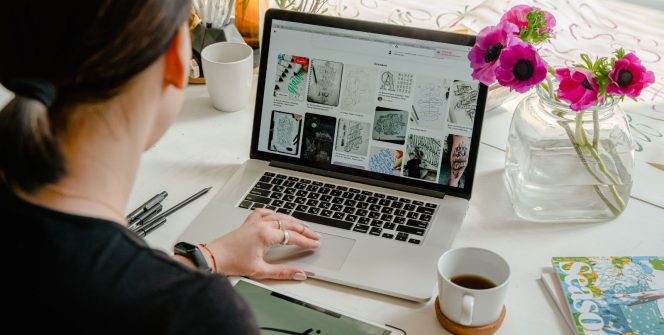
Leave a Reply